This button executes the overnight update procedure manually. The process looks for any dimensions that are to be updated today. So if the “Auto Update” is set to “Y” then the process will review the “Update Frequency” and “Update Start Date” to determine if this dimension should be updated, and if so will update it.
Make sure the dimension is “Updated From” a source other than MANUAL
In the CoreBUILD > Dimensions screen the user can click in the “View Members” column next to the dimenson they want to review.
After making any change to security the user should press the “Refresh Security” button to commit any changes. This button can also be pressed when new objects are created that users do not have access too by default.
From time to time Cortell will ask for a license report, the user will come into this screen and press the “Send to Cortell” button. This will send an email to Cortell with relevant user usage information.
Within the Security Assignments screen in CoreBIS, add a new assignment at the top of the page by selecting the user and group. The “Core” groups give users access to those functions.
Go into the “Return Management” screen and select which period you would like to look at. At the top of the screen is a “Add New Form Entry” section. This allows you to add a particular form version to this period. Pay particular attention to the Version you choose and the Scale as this will […]
A new form version is requested by APRA when they have made changes to the form. These changes are normally in the taxonomy. The new form SBR taxonomy should be reviewed each time a new form version is released. The majority of the time the previously tagged data will not need to change and the […]
Go into the “Return Management” screen and select which period you would like to look at, any changes in form versions between periods will display in the “New / Change” column. Select a form and press the “Form Version Changes” to see the versions in more detail. The “Actions to take” button will take you […]
Go into the “Return Management” screen and select which period you would like to look at. Here you can see what Form version was used within that period. A user can select a form and press the “Form Version Changes” to see the versions in more detail.