Download Here: CoreBIS Training Overview Summary Introduction Who is APRA? APRA Components Standard Business Reporting (SBR) CoreBIS Introduction Architecture Versioning Data Flow Tagging / Mapping CoreBIS Navigation Workflow Reporting Control Delivery Process Period End Process Detail screen by screen explanations
Download Here: 2020 Qtr 1 CoreBIS CAB
Download Here: 2019 Qtr 4 CoreBIS CAB
Download Here: CoreBIS – Release Notes – 2020_07_01 Summary of Release Notes Code updates CU43: Mapping Version rollover requires security refresh. CU44: Drilling on submission return version gives error CU45: New SBR dimensions are classified as Daily when using Cube Dimension add Enhancements to Existing Features EF28: Enhancement to mapping on tables EF29: Expanded […]
Download Here: CoreBIS – Release Notes – 2020_06_01 Summary of Release Notes Code updates CU21: PET description – movement report out of order. CU38: ARF 221_0 Section 2 and 5 data not exporting to D2A CU39: Daily Periods showing up everywhere CU40: Formatting not working on forms when exporting to Excel. Specific to […]
Download Here: CoreBIS – Release Notes – 2020_04_30 Summary of Release Notes Code updates CU36: SQL Change to derivations for efficiency Enhancements to Existing Features EF21: Splitting the CoreBuild security group into the Corebuild workflow and security EF22 – Update CoreBuild Cubes screen to better align with useability New Features NF31 – Data quality […]
Download Here: CoreBIS – Release Notes – 2020_03_31 Summary of Release Notes Code updates CU23: Add cell annotations to WF_ACTION_Form_Security copy process CU24: Base Data Load – If nothing returned in SQL, no reporting period. and no data in “Cube Load Date Review.xlsx” CU27: Add of dimension/cube check Security Refresh CU28: Tagging of SBR […]
Download Here: CoreBIS – Release Notes – 2020_02_28 Summary of Release Notes Code updates CU25: Marketshare only shows 100 not all entities Enhancements to Existing Features EF16: Menu – Manual Input under Workflow New Features None
Download Here: CoreBIS – Release Notes – 2020_01_31 Summary of Release Notes Code updates CU15: Export from CoreBIS to D2A CU20: Table Adjustments on ARF_221 – Tables 2 & 5 Enhancements to Existing Features EF12: Workflow data screen EF14: CoreBUILD – Dimensions – Manual New Features NF8: ADI Market Share Update for EFS NF10: […]
Go to the “Return Management” screen and press the “Export to APRA” button. If only some returns or forms are required to be exported then make those selections. Press the “Export” button. This will export the form in d2a xml format ready for import into d2a. Open d2a and import the xml file and submit […]